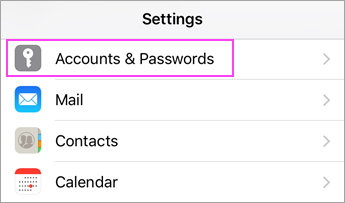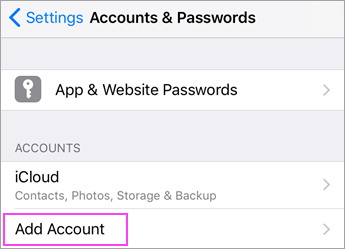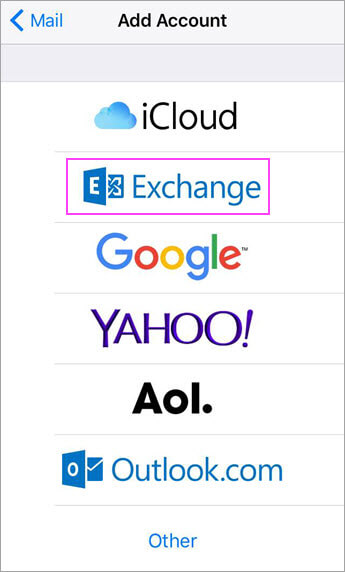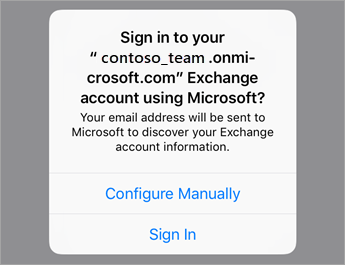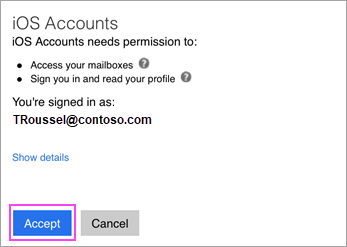Here's how to troubleshoot synchronization issues you might have with Google Workspace Sync for Microsoft Outlook (GWSMO).
General | Mail | Calendar | Contacts | Other issues
Try the Log Analyzer
This tool can identify most issues within a few moments of submission.
General sync issues
Expand section | Collapse all & go to top
GWSMO icon in the Microsoft Windows taskbar is showing offline
Getting sync errors or synchronization stopped altogether
Dragged folders in Outlook cause synchronization issues
GWSMO doesn't return Windows Search results
Mail sync issues
Expand section | Collapse all & go to top
Local Outlook PST file larger than GWSMO mailbox
Same message appears in multiple folders in Outlook
Executable file attachments aren't appearing
Outlook not showing older messages (but Gmail interface is)
Unable to move messages between folders in Outlook
I'm getting sync errors, or synchronization has stopped altogether
Large messages time out over slow connection
Drafts saved in Outlook don't sync to Gmail
Sent messages not showing up in Outlook Sent Items folder
Messages moved from Outlook Sent Items folder reappear there
Can't view .eml or .msg files
I get an "operation failed" error when sending email in Outlook
Folders in Outlook don't always match labels in Gmail
I receive a "Google Workspace Sync has found problems in your profile" message
Messages moved between accounts in Outlook 2010 don't sync to Gmail
Calendar sync issues
Expand section | Collapse all & go to top
Invitations do not sync properly
Outlook adds events to primary calendar that belong on another calendar
Events in Outlook show wrong time zone
One-day events show up in Outlook across 2 days
Outlook crashes when I refresh free/busy information
Can't view other users' free/busy information in Outlook
Some calendar, contact, notes, or tasks folders aren't syncing
Calendar resources added using the Outlook address book don't sync
Contact sync issues
Expand section | Collapse all & go to top
Does contact data still sync when you get a conflict error?
What does the "Gmail Properties with no Outlook Mapping" message mean?
Solving other sync issues
- Verify your version of Windows or Outlook meets all these system requirements.
- Make sure you're using the latest release of GWSMO with the latest hotfixes. Learn more about the latest release.
- Make sure your Outlook PST file isn't corrupt. For more information on how to repair Outlook data files, consult this Microsoft article.
Are there known issues?
We might know about it and are working on a fix or can suggest a workaround. To find out, search for your issue in Data migration & sync at Google Workspace Known Issues.
Original page